
Although the Google Play Store offers thousands upon thousands of applications to choose from, sometimes you’ll want to break free and install applications that aren’t available in Google’s official store. Read on to learn how.
Your Android phone is, by default, set to disallow any applications that aren’t from the Play Store. It’s a wise move, as the majority of users are more likely to be exposed to rogue applications than when searching for apps outside of the Play Store. Nonetheless, there are times where you might want to install or “sideload” third-party apps that aren’t found in Google Play.
How to allow sideloading
If you attempt to load an APK file (the Android version of the Windows Mobile CAB or the iOS IPA file) you’ll get an error message like this:
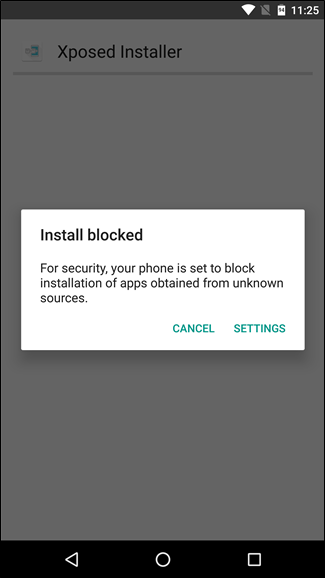
But fear not, there’s a simple way to fix that. First, head into the Settings menu—you can either tap the “Settings” button in the error message, or just pull down the notification shade and tap the cog icon. If you choose the latter method, you’ll then need to navigate to the “Security” menu.


From here, it’s all smooth sailing. Scroll down just a bit until you see the “Unknown Sources” option. Go ahead and toggle it. A warning will pop up—just select “OK” here.


Now, re-launch that APK and it should install normally.

No comments:
Post a Comment
Drop Your Comment(s) Here!!!